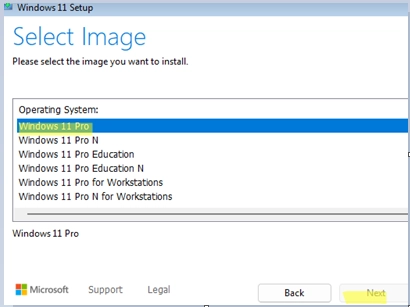During the clean installation of Windows 10 or 11 from a USB stick, you may encounter an issue where you cannot select the desired edition of Windows to install. For some installations, the "Next" button might be greyed out for certain editions, or the system might automatically default to a specific edition, such as the Home edition, without providing options to install Windows Pro.
Though you can change the Windows edition after installation, it can be unnecessary and inconvenient. To ensure that the installation image contains all required editions, you can check the contents of your WIM (or ESD) file using PowerShell. This command lets you list all available images:
Get-WindowsImage -ImagePath "e:sourcesinstall.wim" | select ImageName, ImageIndexIn the command above, verify that the desired editions, such as Pro or Education, are included. If they aren’t listed, that indicates the edition has been removed from the installation image.
Another reason for the inability to select an edition could be due to a Windows OEM product key embedded in UEFI by the manufacturer. This approach, introduced with Windows 7, involves storing specific information within the motherboard BIOS, such as the OEM vendor certificate, Windows version, and product key. This configuration enables pre-installed versions of Windows to activate automatically, even without an internet connection.
The Windows installer uses the SLIC table or OEM key from UEFI/Bios to determine and install the version accordingly. This behavior is typical on OEM devices featuring Windows Home pre-installed.
To resolve these issues and allow the installation process to ignore the embedded OS version, create an ei.cfg file in the sources directory of your installation USB drive with the following content:
[EditionID][Channel]RetailWith this configuration, when you initiate Windows Setup, a menu will appear allowing you to select your desired Windows edition, ignoring the previously embedded information.
If you want to ensure that Windows Pro Edition installs automatically without showing a selection menu, modify the ei.cfg file like this:
[EditionID]Professional[Channel]RetailThe ei.cfg file allows you to specify the edition identifier (with options like Home, Professional, Enterprise, or Education) and the type of Windows license (OEM, Retail, or Volume). This way, you can control how the installation process behaves and which edition is installed on your system.
For detailed guidance, refer to the following resources: