Category: Windows 10
-
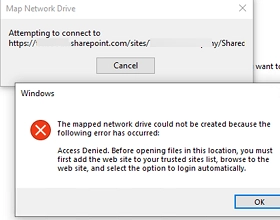
How to Map a SharePoint Online Library as a Network Drive in Windows
Connecting SharePoint Online document libraries through the OneDrive client or using the Web interface are the preferred and recommended ways to access document library files on SharePoint. But you can also mount SharePoint Online and OneDrive site libraries in Windows as regular network drives. You can map a SharePoint Online network drive manually or by…
-
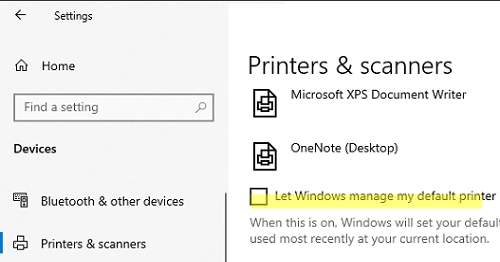
Easy Steps to Set or Change the Default Printer in Windows 10 and 11
Microsoft has changed how the default printer is assigned in Windows 10 and 11. Windows now always sets the default printer to the last printer the user successfully printed to in the current location. This means that if you print to different printers, the default printer may constantly change. Let’s look at how to set…
-
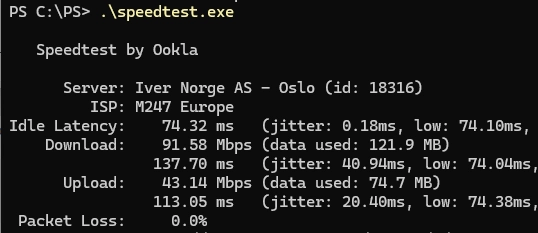
How to Test Your Internet Speed Using Windows Command Prompt and PowerShell
Many online services allow you to test your Internet connection speed in real-time. If you need to regularly collect Internet connection speed metrics from your provider for monitoring, you can use the popular Speedtest console client from Ookla. Let’s look at how to measure the speed of an Internet connection using the Windows command prompt…
-
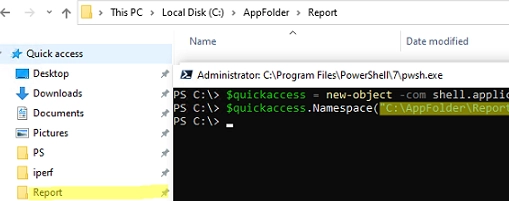
Streamline Your Workflow: Adding or Removing Pinned Folders to Quick Access Using PowerShell and GPO
Windows File Explorer has a separate panel that displays a list of favorite folders and locations called Quick Access. Many users and administrators unjustly ignore this handy Windows tool for quickly accessing your favorite folders. This article describes how to use PowerShell and Group Policies to automate the configuration of the Quick Access pane and…
-
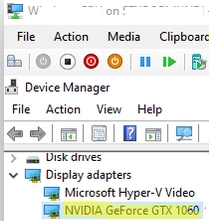
Step-by-Step Guide to GPU Passthrough in Hyper-V Virtual Machines
The feature RemoteFX vGPU was previously accessible in older Hyper-V versions (starting from Windows 7 and Windows Server 2008 R2) to allocate a host’s discrete GPU to a virtual machine. However, with the release of Windows 10 version 1809 and Windows Server 2019, the support for RemoteFX was discontinued. The upgraded feature, Discrete Device Assignment…
-
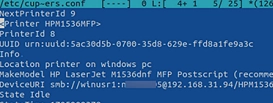
How to Print from Linux to a Windows Shared Printer: A Comprehensive Guide
This article explains how to connect and print from a Linux computer to a shared printer connected to a Windows host. The first step is to share the printer on a Windows computer to which it is connected. Open the printer properties, go to the Sharing tab, enable the Share this printer option, and specify…
-

Step-by-Step Guide to Sharing a USB Scanner Over a Windows Network Using NAPS2
Most small office/home office (SOHO) multifunction printers (MFPs) don’t support network scanning. If you own such a scanner that can’t scan to a shared SMB folder or email, a convenient tool named NAPS2 can help you share any local USB scanner. The tool, NAPS2, stands for Not Another PDF Scanner. It is a prevalent free…
-
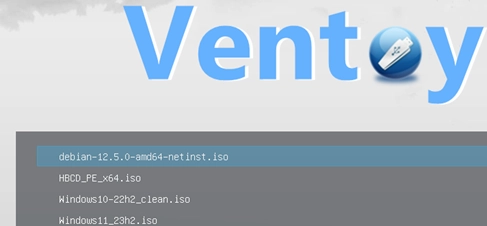
Guide to Creating a Multi-OS Bootable USB Flash Drive Using Ventoy
If you desire to generate a multi-boot USB flash drive containing several operating system images, Ventoy stands out as one of the perfect tools available. Ventoy facilitates the creation of a bootable USB drive where you can insert ISO images of the OS distributions that you require. When initiating a boot sequence from this USB…
-
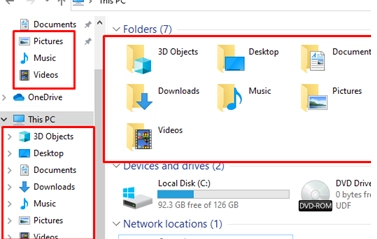
How to Hide Library and Special Folders from File Explorer on Windows
By default, Windows File Explorer displays a number of pre-set folders: these include library folders (such as Video, Downloads, Music, Documents, Pictures, Desktop, and 3D Objects), the Quick Access panel, Network environment and OneDrive icons, and recent files or folders that have been accessed. If your users do not frequently utilise these library folders and…
-
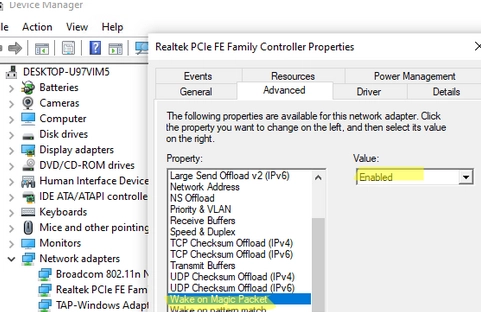
Step-by-step Guide to Enabling and Configuring Wake-on-LAN (WoL) in Windows
Wake on LAN (WoL) is an essential feature in computer networking that allows a device in sleep mode or low power mode to be remotely activated. This is made possible through the device’s network interface card (NIC), which prompts the computer to wake up anytime it receives a unique broadcast packet, often referred to as…