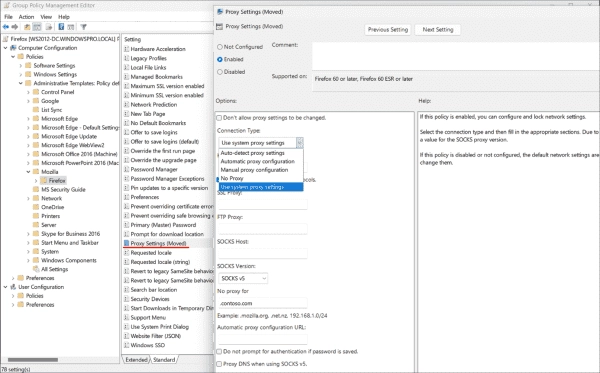Within numerous organizations, users access the internet via a proxy server which gives admins better control like the capacity to bloc websites of no interest. Furthermore, the proxy server usually functions like a web page cache.
Proxy settings from Windows or directly from GPO
A centralized solution is preferable than configuring the proxy settings for each client individually as it’s tedious. Firefox endorses two methods: Configuring a proxy on the Windows level or straight away assigning relevant settings to Firefox.
Edge or Chrome benefit from centrally configured proxy settings for Windows via Group Policy, which are automatically applied to the Mozilla browser as well.
If Mozilla browser is the default or if there is a need for a distinct proxy configuration, then it’s advisable to go for a specific Firefox GPO.
Delegate proxy configuration to Firefox through GPO
For this, Firefox group policies offer an option termed as Proxy Settings. This feature can be found at Computer Configuration -> Policies -> Administrative Templates -> Mozilla -> Firefox.
It offers the following options:
Automatic proxy configuration: This option requires a URL where it can find the PAC file with the proxy settings.
Automatically detect proxy settings for this network: In this case, the browser attempts to locate the PAC file using the WPAD protocol.
No proxy: Configures direct access to the internet
Manual proxy configuration: In this case, the address of the proxy server is assigned directly to the browser
Use system proxy settings: Firefox respects the Windows proxy configuration set up through the Control Panel or GPO. This is the default setting.
The options in the Group Policy correspond to those for interactive configuration in the browser
The options in the Group Policy correspond to those for interactive configuration in the browser
If you prefer to manually configure your settings, it is required that you input proxy addresses for each protocol. Even if you do not add a SOCKS host, a SOCKS version must be selected to save the GPO.
For automatic proxy configuration, the PAC file URL must be input in the bottom field.
To stop users from changing the proxy configuration in browser settings, you can render all options in the corresponding pop-up dialog non-clickable.
The centrally deployed configuration can be protected against changes by the user
Finally, you can specify for which hosts, domains, or subnets the proxy should be bypassed.
Summary
To centrally configure proxy settings for Firefox, you can set the system-wide proxy configuration in Windows using Group Policy, which Firefox automatically honors by default.