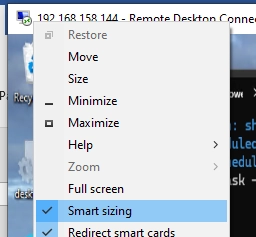Users who work in terminal sessions on an RDS (Remote Desktop Services) server often face a challenge with tiny UI elements making it hard to read. This problem is particularly evident for those using Full HD/HiDPI (Retina) monitors with high resolutions such as 2K and 4K. During an RDP session, users will find that the adjustability of the display settings is limited. Often, they encounter a message stating:
Display settings can't be changed from a remote session.By default, RDP session settings in Windows Server 2019, 2016, and 2012R2 (as well as Windows 10) inherit the scaling settings from the client machine. Therefore, if the client’s DPI settings are adjusted to 125%, that same scaling applies to the remote session.
To prevent the scaling from being inherited, one can create a registry entry named IgnoreClientDesktopScaleFactor with a DWORD value of 1.
To do this, run the following command in the command prompt:
reg add "HKLMSYSTEMCurrentControlSetControlTerminal ServerWinStations" /f /v IgnoreClientDesktopScaleFactor /t REG_DWORD /d 1Following this, users can modify the scaling options by editing the registry:
- Navigate to HKCUControl PanelDesktop.
- Create a REG_DWORD parameter named
LogPixels. - Set the scaling parameters using decimal values:
96for 100% scaling120for 125%144for 150%192for 200% (ideal for 4K monitors)288for 300%
This can be executed with the command:
reg add "HKCUControl PanelDesktop" /f /v LogPixels /t REG_DWORD /d 144Lastly, log off the Remote Desktop session to apply the changes.
For additional scaling control, users can also specify the DesktopScaleFactor directly in their *.RDP file:
desktopscalefactor:i:150Acceptable values include: 100, 125, 150, 175, and 200.
In the newer Windows Server editions (2022 and 2025), however, the IgnoreClientDesktopScaleFactor option is disregarded, meaning desktop DPI scaling will always adhere to the client’s settings. Suggested workarounds include adjusting scaling options directly on the client machine or employing alternative RDP clients, such as the Windows App (formerly known as Microsoft Remote Desktop) or mRemoteNG.
Moreover, the mstsc.exe client offers a dynamic scaling feature, known as smart sizing, which fits the remote desktop to the RDP window without requiring scroll bars. To activate this mode, add the following line to the *.RDP file:
smart sizing:i:1In modern RDP client versions, enabling Smart Sizing can also be done via the menu in the upper left corner of the client interface. With this feature enabled, the remote desktop display will automatically adjust to fit the client window size upon resizing.