Category: Windows 10
-
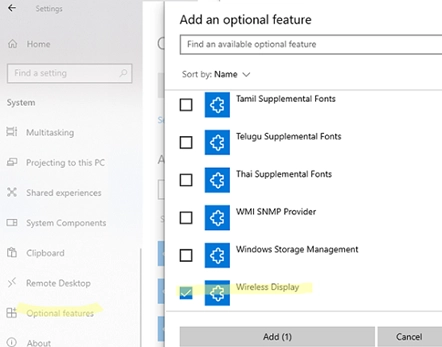
Step-by-Step Guide: How to Cast or Mirror Your Android Screen to a Windows PC
This tutorial details the process of casting an Android smartphone’s screen onto a Windows PC using Wi-Fi. It utilizes Miracast, a common wireless technology in many modern devices. To successfully mirror your Android’s screen and audio to a Windows PC, the following conditions need to be satisfied: Both the PC and the Android device must…
-

How to Run Docker on Windows Using WSL2: A Guide Without Docker Desktop
There are two approaches to install Docker on Windows 10 and 11: through the Docker Desktop for Windows application, which leverages Hyper-V and Windows Containers, or by installing the Docker Engine directly on a Linux distribution within the Windows Subsystem for Linux (WSL2). This tutorial focuses on setting up Docker Engine on a WSL environment,…
-
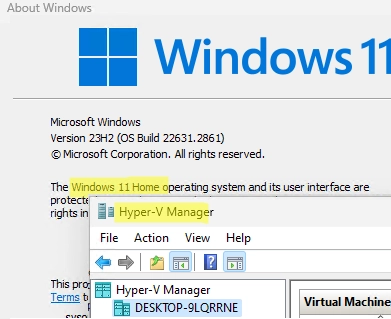
How to Enable Hyper-V on Windows 10 and Windows 11 Pro and Home Editions: A Step-by-Step Guide
In addition to the Windows Server platform, desktop versions of Windows also include the Hyper-V virtualization platform. This feature allows users to create and manage virtual machines using the built-in Hyper-V hypervisor. This article offers guidance on how to activate the Hyper-V feature on Windows 10 and 11. The Hyper-V virtualization capability can be activated…
-
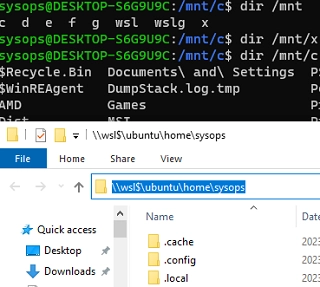
How to Mount Physical and Network Drives in WSL2 (Windows Subsystem for Linux)
There are several ways to mount and access physical, virtual, or network drives in Windows Subsystem for Linux (WSL2). By default, the WSL environment mounts all Windows logical drives to the /mnt/ directory. In addition, you can access the WSL file system directly from File Explorer running on the Windows host by using the UNC…
-
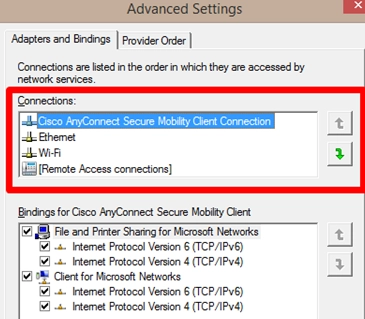
How to Change Network Connection (Adapter) Priorities in Windows: A Step-by-Step Guide
Sometimes, you may need to manually configure network connection priorities to route traffic correctly on a Windows computer with multiple network adapters (Ethernet, Wi-Fi, VPN). Windows automatically assigns priorities for network adapters based on connection (link) speed. The higher the connection speed, the higher the priority of such a network adapter (the lower the interface…
-
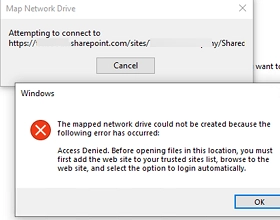
How to Map a SharePoint Online Library as a Network Drive in Windows
Connecting SharePoint Online document libraries through the OneDrive client or using the Web interface are the preferred and recommended ways to access document library files on SharePoint. But you can also mount SharePoint Online and OneDrive site libraries in Windows as regular network drives. You can map a SharePoint Online network drive manually or by…
-
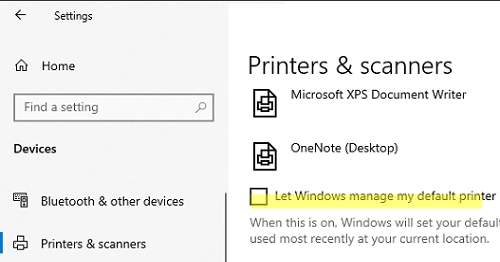
Easy Steps to Set or Change the Default Printer in Windows 10 and 11
Microsoft has changed how the default printer is assigned in Windows 10 and 11. Windows now always sets the default printer to the last printer the user successfully printed to in the current location. This means that if you print to different printers, the default printer may constantly change. Let’s look at how to set…
-
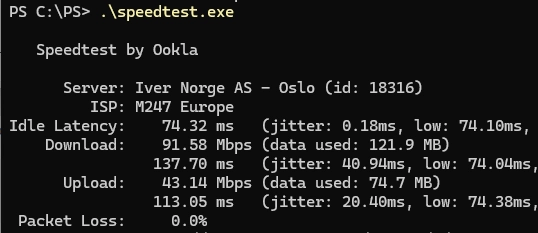
How to Test Your Internet Speed Using Windows Command Prompt and PowerShell
Many online services allow you to test your Internet connection speed in real-time. If you need to regularly collect Internet connection speed metrics from your provider for monitoring, you can use the popular Speedtest console client from Ookla. Let’s look at how to measure the speed of an Internet connection using the Windows command prompt…
-
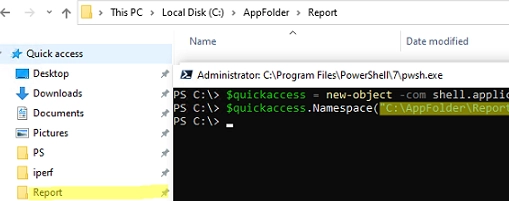
Streamline Your Workflow: Adding or Removing Pinned Folders to Quick Access Using PowerShell and GPO
Windows File Explorer has a separate panel that displays a list of favorite folders and locations called Quick Access. Many users and administrators unjustly ignore this handy Windows tool for quickly accessing your favorite folders. This article describes how to use PowerShell and Group Policies to automate the configuration of the Quick Access pane and…
-
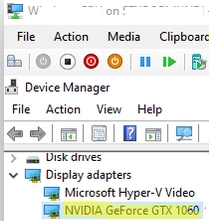
Step-by-Step Guide to GPU Passthrough in Hyper-V Virtual Machines
The feature RemoteFX vGPU was previously accessible in older Hyper-V versions (starting from Windows 7 and Windows Server 2008 R2) to allocate a host’s discrete GPU to a virtual machine. However, with the release of Windows 10 version 1809 and Windows Server 2019, the support for RemoteFX was discontinued. The upgraded feature, Discrete Device Assignment…