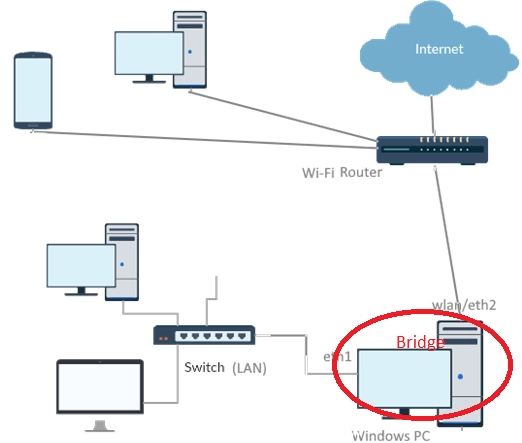This article discusses how to create and manage a network bridge on a Windows desktop or laptop. A network bridge operates at the data link layer (L2) of the OSI model, allowing multiple network segments to connect and function as a single network without requiring third-party software.
In our example, we have a Windows computer with two network interfaces: a WLAN adapter connected to a Wi-Fi network and an Ethernet adapter linked to an isolated LAN through a switch. By bridging these two adapters, clients on the isolated LAN can access resources on the external network and the Internet via the Wi-Fi router.
To bridge network adapters in Windows, you can use the Network Connections control panel (ncpa.cpl). Select the adapters you wish to bridge, right-click, and choose Bridge Connections. This action creates a new Network Bridge interface that appears in the network connections list.
An error might occur during this process, stating, "An unexpected error occurred while configuring the Network Bridge." If this happens, check the properties of your network adapters to ensure they are correctly configured. Once bridged, the properties of the individual adapters will no longer be modifiable, and they will be described as Bridged.
If a DHCP server is active on the router, clients on the isolated network will receive IP addresses from the external network. Without a DHCP server, you’ll need to assign static IP addresses manually to the bridge interface and other network devices.
To remove an existing bridge, simply click on it and select Delete.
In earlier Windows versions, creating a bridged network connection was only possible through the GUI. However, starting with Windows 11 version 22H2 (post-September 2023 update), you can also use the command line with the netsh command.
To list network interface names, run the command: Get-NetAdapter. To view the adapters available for bridging, use: netsh bridge show adapter. You can create a bridge by specifying the names of the interfaces you want to connect: netsh bridge create Ethernet1 WiFi.
If you encounter connectivity issues after disconnecting both adapters, adding a dummy Microsoft loopback adapter to the bridge can help maintain connection integrity.
For Internet connection sharing, Windows provides the Internet Connection Sharing (ICS) service, which enables the machine to function as a router. Further instructions on creating a Wi-Fi hotspot to share the Internet can be found here.