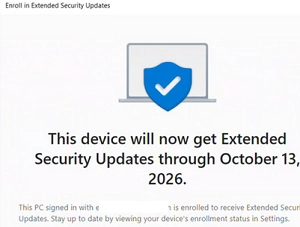Support for Windows 10 will come to an end on October 14, 2025, meaning that Microsoft will cease providing technical assistance, feature updates, or security updates for the operating system. This lack of security updates can lead to increased vulnerability to malware, ransomware, and cyberattacks. Users are encouraged to either upgrade to Windows 11 if their hardware permits, consider using LTSC editions, or enroll in the Windows 10 Extended Security Updates (ESU) program to continue receiving security support after the official End-Of-Life date.
Windows 10 Extended Security Updates (ESU) Program Explained
The Extended Security Updates (ESU) program is designed for users wishing to remain on Windows 10 while still receiving critical and important security updates. This program extends support until October 13, 2026. Users can enroll through two main options:
- Consumer ESU Program for individual users
- Commercial ESU Program for business clients
Retail users can enroll for the ESU program through three options:
- Free if they have backup settings configured to OneDrive.
- Redeem Microsoft Rewards points.
- Purchase an ESU subscription for $30 directly from the Microsoft Store.
The consumer ESU subscription is non-renewable, lasts for one year, and can be used on up to ten devices linked to the same Microsoft account. In contrast, enterprise customers can opt for a commercial ESU subscription priced as follows:
- Year 1: $61 per device
- Year 2: $122 per device
- Year 3: $255 per device
How to Get Free Windows 10 Security Updates Until October 2026
To activate a consumer ESU subscription on a personal Windows 10 computer, the following requirements must be met:
- The latest version, Windows 10 22H2, must be installed.
- Update KB5063709 or any later cumulative update needs to be installed.
- A Microsoft Account (MSA) is required, and the user must be an administrator.
- The device must not be joined to an Active Directory domain or used in kiosk mode.
- Backup to OneDrive must be set up.
Once KB5063709 is installed, an Enroll Now button will appear under Windows Update settings, allowing users to register for the ESU program.
ESU Enrollment Option is Not Showing on Windows 10
If the Enroll Now button is absent, it may be due to utilizing a local account instead of a Microsoft account. To proceed, ensure the device meets all eligibility requirements, then follow these steps to manually enable the ESU option.
Installing Windows 10 ESU Keys Manually
Enterprise users must activate their ESU subscriptions by installing the ESU keys they receive, which function as Multiple Activation Keys (MAKs). Commands to install and activate the ESU keys are provided, ensuring your Windows 10 computer can receive critical updates through Windows Update or via a WSUS server.
In summary, while Windows 10 support will end, users have options to continue receiving vital security updates through the ESU program, whether they are retail or enterprise customers. Information about navigating the program is crucial for maintaining device security in the future.
For more information on Windows operating systems, visit the links provided above.