Category: Windows Server 2019
-
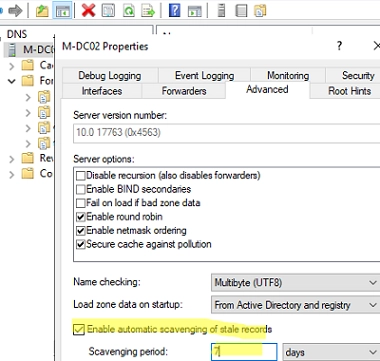
How to Configure DNS Scavenging for Cleaning Up Stale DNS Records in Active Directory
Two unique features of Windows Server DNS enable automated deletion of obsolete DNS records in Active Directory: DNS Aging – facilitates the determination of the age of a dynamically registered DNS record (the time difference between the last timestamp and the current time). DNS Scavenging – autonomously eliminates outdated dynamic DNS that hasn’t been used…
-
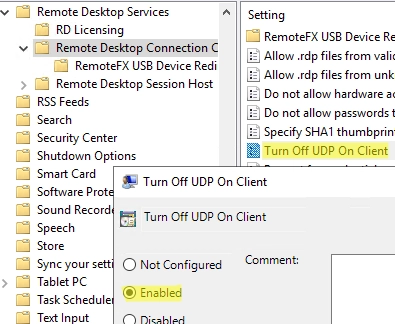
Solving the Problem: Remote Desktop Session Freezes and Disconnects on Windows
In Windows 10/11 and Windows Server 2022/2019/2016, when connecting to a Remote Desktop (RDS) server, UDP port 3389 is used along with the default RDP port TCP/3389. Your RDP client, when connecting to the server, initiates multiple sessions. The keyboard and mouse commands are transmitted using the TCP (HTTP) control session, whereas the Remote Desktop…
-
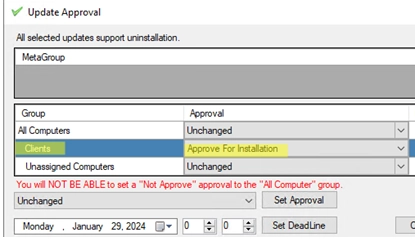
A Guide to Deploying Third-Party Software Updates with WSUS
The WSUS (Windows Server Update Services) server, located onsite, is ideal not only for launching updates for Microsoft’s products (including Windows, Office) but also for installing and updating any third-party software in a centralized manner. The common methods used to install third-party software in Windows networks include: Installing MSI-packaged apps using GPO, executing logon scripts,…
-
A Step-by-Step Guide: How to Identify Your Installed Windows Version and Build Number
The easiest way to quickly find out the version and build number of the Windows OS that is installed on your computer is to press the Win+R on the keyboard and run the winver command. The following screenshot shows that Windows 10 version 22H2 is installed on the computer (build number 19045.3324). Both the release…
-
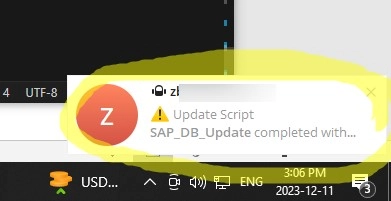
How to Send Telegram Messages from a PowerShell Script
You can use your Telegram messenger as a notification tool to get instant reports on various infrastructure events, script execution results, or scheduler tasks. This article shows you how to use PowerShell to send a text notification to a Telegram channel or group through the Bot API. First, create a new Telegram bot using @BotFather.…
-
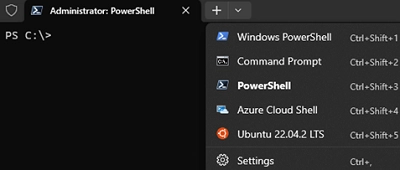
How to Install Windows Terminal Without Using the Microsoft Store
Windows Terminal is a novel terminal application crafted to simplify the use of command line tools, cmd.exe, and Powershell environments. It supports tabs and allows you to set your profiles, styles, and configurations. If you have WSL or Azure Cloud Shell installed, the shells for these environments are automatically added to the Windows Terminal console.…
-
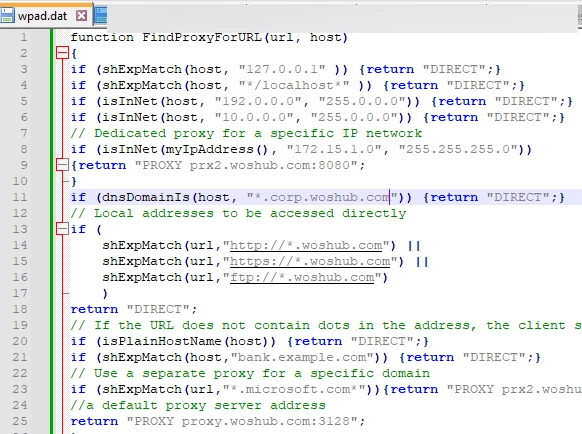
A Comprehensive Guide to Utilizing WPAD (Web Proxy Auto-Discovery Protocol) on Windows
The WPAD (Web Proxy Auto-Discovery) protocol provides an easy solution for proxy settings configuration on the network clients. WPAD is designed such that a client can utilize DHCP and/or DNS to locate a web server within your network holding a PAC configuration file with proxy settings (http://yourdomain/wpad.dat). Create Proxy Auto-Discovery File (wpad.dat) A distinctive PAC…