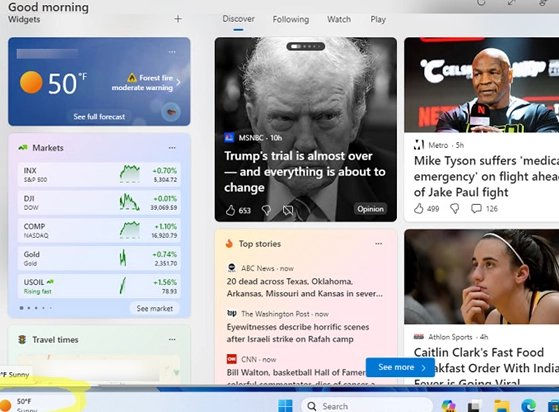Widgets are a new feature in Windows 11, serving as interactive elements on the desktop to show dynamic content like weather updates, news alerts, and other data from various channels. Initially, a widget icon appears on the taskbar’s left side displaying the current weather. By clicking this icon or using the WIN+W shortcut, a widget board opens, housing mini-apps such as news feeds, stock quotes, weather forecasts, maps, traffic updates, sports scores, advertising suggestions, and more.
However, many users find these widgets to be a disruptive aspect of the Windows 11 interface. Additionally, there are concerns about the widgets.exe process and its related ones like msedgewebwebview2.exe contributing to higher CPU usage and substantial RAM consumption even when idle.
Users looking to disable widgets in the Windows 11 taskbar can follow these steps:
- Navigate to Settings -> Personalization -> Taskbar
- Turn off the Widgets toggle.
There are also other ways to hide widgets from the Windows 11 taskbar:
- via registry:
reg add "HKCUSoftwareMicrosoftWindowsCurrentVersionExplorerAdvanced" /v "TaskbarDa" /t REG_DWORD /d "0" /f - via Group Policy. Open the local GPO management console (
gpedit.msc), and navigate to Computer Configuration -> Administrative Templates -> Windows Components -> Widgets. Disable the Allow Widgets policy.
However, the widgets will continue to run in the background and you can still open the widgets board by pressing Win+W.
In Windows 11, it is possible to remove the widgets app completely using the WinGet package manager (requires an Internet connection). Run the following command in a command prompt:
winget uninstall "windows web experience pack"
Even after uninstallation, the widget APPX package named MicrosoftWindows.Client.WebExperience_cw5n1h2txyewy might still exist under other user profiles.
To eliminate a preinstalled Microsoft Store app from all user profiles and expunge a provisioned package from the Windows image, utilize the subsequent PowerShell commands:
Get-AppxPackage -AllUsers | Where-Object {$_.Name -like "*WebExperience*"} | Remove-AppxPackage -AllUsers -ErrorAction SilentlyContinue
Get-AppxProvisionedPackage -online | Where-Object {$_.Name -like "*WebExperience*"}| Remove-AppxProvisionedPackage -online –Verbose