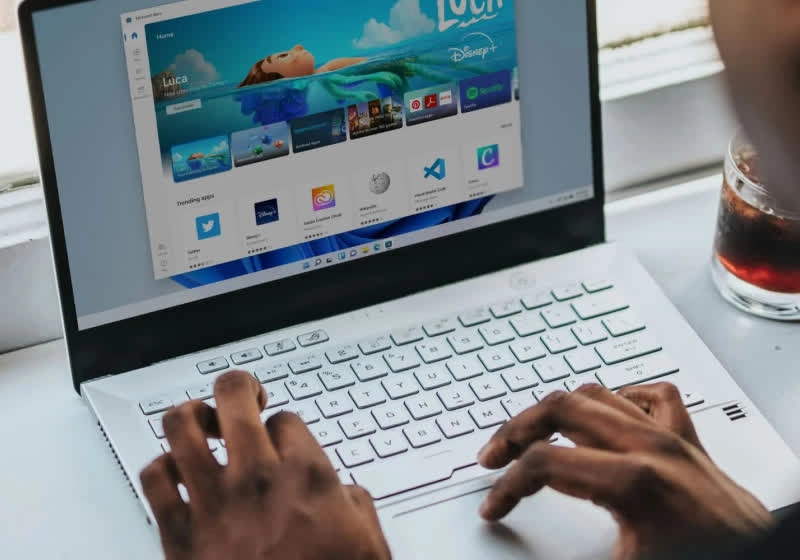What just happened? The Windows 11 2024 Update has arrived, featuring a remarkable enhancement in file transfer speeds due to a technology typically found in servers – the Resilient File System (ReFS) with its Block Cloning capability. This enhancement is being rolled out across both desktop and laptop installations.
ReFS has been a core component of Windows Server products since its launch in 2012, serving as an alternative to the widely used NTFS file system. Although NTFS will still be the standard for consumer versions of Windows, ReFS brings unique benefits tailored for data centers and high-volume storage tasks.
A key highlight of ReFS is its Block Cloning technology, which significantly speeds up file copy processes. According to Microsoft’s testing, users can expect notable performance improvements – an 18% boost for 1MB files and up to a remarkable 94% increase for 1GB files when compared to NTFS. Even the transfer of large folders benefits, with an 80% enhancement; a transfer of 18GB now takes just 6 seconds, down from over 30 seconds in the past.
In addition to faster speeds, ReFS incorporates automatic integrity check processes that can identify and isolate corrupted data without affecting the rest of the volume.
While ReFS is not intended for consumer use, it does come with certain limitations. One significant drawback is its lack of some user-friendly features found in NTFS, such as file compression and encryption, in favor of capabilities designed for enterprise users. Additionally, it cannot serve as the boot volume that runs the operating system. Most importantly, drives must be entirely reformatted to switch between ReFS and NTFS, as a direct conversion is not possible.
As a result, Microsoft markets ReFS on Windows 11 as a supplementary “Dev Drive,” aimed specifically at developers, IT managers, and advanced users who handle large data volumes. The recommendation is to keep ongoing projects on an ReFS volume while maintaining the traditional NTFS drives for the operating system, software applications, and personal data storage.
Starting a ReFS Dev Drive is quite easy. Previously, users relied on the outdated “Disk Management” tool for disk setup and management, but similar capabilities are now accessible through the modern Settings app. Simply navigate to Windows Settings, go to System > Storage > Advanced Storage Settings > Disks & volumes, and select the “Create dev drive” option.