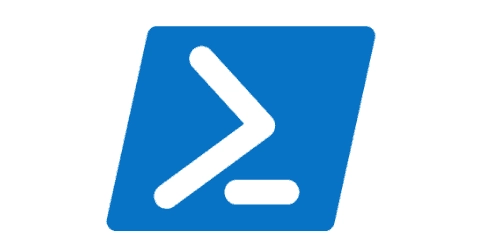Microsoft has long been installing Windows add-ons without user consent. This includes countless store apps and, more recently, ‘smart’ services like web search, Cortana, and the new Copilot.
Microsoft Edge also falls into this bracket as it is set up as a system component by default. Furthermore, the browser increasingly functions as a gateway for a variety of cloud services.
These services are often intrusive and necessitate extra information, such as the URLs of open tabs or access to browsing history. The cloud-based spell-check feature even sends the content of the current document to Microsoft servers.
Recently, additional features of this nature have been added, aiming to increase convenience or serve to make things easier. They are enabled by default and can be interactively disabled under edge://settings/privacy. In managed environments, they can be disabled using Group Policy.
The following overview also contains features you might consider worth disclosing the necessary data. Each organization must make this decision itself.
All mentioned group policy settings are under Computer and User Configuration in Policies > Administrative Templates > Microsoft Edge.
Some cloud features in Edge can be interactively disabled in the settings.
Automatic grouping of tabs
Chromium-based browsers offer the option to manually group open tabs by topic. With Edge, this can be automated by leveraging AI functions from the Azure cloud.
The browser transmits data about the tabs, such as their titles and URLs, to the cloud via HTTPS. This functionality can be moderated with the following option:
- Tab Services activated
Suggest analogous pages
Edge might propose a rectified URL to amend mistypes in the address bar. For this feature, the browser only transfers the domain to the Microsoft service without any identifying information or tokens. Microsoft keeps the incorrect and suggested domains to enhance the service.
The corresponding setting is:
- Suggest similar pages when a webpage can’t be found
Finding synonyms with CTRL + F
In the past, when initiating a search on a webpage using CTRL + F, the search function only found exact matches. Microsoft introduced an AI feature to the search dialog, adding the option Related Matches in Find on Page. Although this slider has now disappeared, according to documentation, this feature should be enabled by default. However, this behavior cannot be reproduced.
In this case, the search on the page should also find alternative spellings of a term as well as synonyms retrieved from the cloud. Edge sends the text of the webpage, the entered search terms, and a service token via an HTTPS connection to a Microsoft service.
This feature can be configured using the following setting:
- Configure Related Matches in Find on Page
Checking the security of new passwords
When users create or change a password for a website, Edge’s integrated password manager is capable of checking if it is present in a list of breached passwords.
Edge sends the account ID and the hashed, encrypted login credentials to the Password Monitor service.
The corresponding setting can be located under Password Manager and Protection.
- Allow users to receive alerts if their passwords are deemed unsafe
Automatic text completion
Edge attempts to help users while they write in a webpage’s text area by anticipating words and phrases. The suggested words and phrases are only included in the text field when users hit the Tab or right arrow key.
In order to make text predictions, Edge communicates the text, the main language from the browser setting, and a text field identifier to a Microsoft cloud service.
This feature can be disabled through a certain setting:
- Text prediction enabled by default
Deactivate translation service
Edge utilizes Microsoft Translator to translate web pages. This feature attempts to detect the original language using a local library. If it’s different from the user’s preferred language, Edge offers to translate the webpage.
The offer to translate web pages can be suppressed.
When users choose to translate, Edge sends the website’s content together with the target and origin languages, and a service token to Microsoft translator.
You can disable this service with the following option:
- Activate Translate
Text-to-Speech
Edge activates the text-to-speech operation (CTRL + Shift + U) by using either a client- or server-based library to change the text into audio based on the chosen voice.
If a client-based library is brought into play, no data is transported to Microsoft servers. However, if the task is taken on by Azure Cognitive Services (signified by the term Online in the language title), the text along with a randomly produced token is transported to Microsoft.
The group policy linked with this operation is labelled:
- Activate the Read Aloud attribute in Microsoft Edge
Follow content creators
The “Follow creators” function allows users to follow web content providers. The browser then displays a Follow icon in the address bar for the relevant websites. Users can view the websites, topics, and creators they follow through the Collections sidebar.
The following setting controls this feature:
- Enable Follow service in Microsoft Edge
Redirect to Wi-Fi registration
When Microsoft Edge recognizes issues like SSL connection timeouts, certificate errors, or other network problems that might be caused by a company portal, it sends a request to the Captive Portal Service at http://edge.microsoft.com/captiveportal/generate_204 to check the response code.
Typically, these captive portals serve as login pages for a Wi-Fi network, such as those found in hotels. This feature can be disabled using the setting:
- Enable resolution of navigation errors using a web service
Tips and recommendations
Microsoft Edge aims to provide users with tips and recommendations for optimal browser usage. The browser utilizes data about the installed operating system, locale, browser settings, and device connection and configuration to do so.
This can be prevented with the following setting:
- Allow feature recommendations and browser assistance notifications from Microsoft Edge
Tips for online shopping
Edge assists users in discovering coupons, discounts, and better deals when shopping online. It accomplishes this by downloading a list of shopping domains from the Microsoft Shopping service to the user’s device.
It then identifies locally if the website is a shopping domain or a page containing product details. If it’s an online shop, Edge sends the URL (excluding personal details), product’s cost, product’s name, customer reviews, as well as information about Edge and the operating system to the Microsoft Shopping service.
You can manage this feature through the following setting:
- Shopping in Microsoft Edge Enabled
Obsolete options
Two features are no longer present in newer versions of Edge because Copilot has replaced them:
- Discover feature in Microsoft Edge (obsolete)
- Enable travel assistance (obsolete)
If you desire to deactivate Copilot, it’s not confined to the browser, rather you’ll need to disable the AI instrument in distinct sections of the system too.
Summary
The Edge browser is enriched by Microsoft with a plethora of features provided via cloud services. Such features encompass spell checking, prediction of words and sentences while typing, automatic presentation of tabs in groups, and website translation.
Largely these features boost user convenience though they come with the caveat of data leak to Microsoft. Hence, businesses should evaluate which functionalities are valuable enough to justify the data transfer.
Subscribe to 4sysops newsletter!
The outcome is often likely negative, especially for browser tips, shopping recommendations, or text-to-speech features. Like all the cloud functions mentioned here, they can be disabled via group policies.