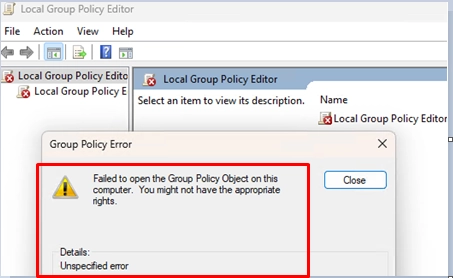When attempting to open the Local Group Policy Editor (gpedit.msc) in Windows, users may encounter the following error message:
Failed to open the Group Policy Object on the computer. You might not have the appropriate rights.Details: Unspecified errorIn cases where group policy settings are not updating properly using the gpupdate command, a further error may be displayed:
The processing of Group Policy failed. Windows could not apply the registry-based policy settings for the Group Policy object LocalGPO. Group Policy settings will not be resolved until this event is resolved. View the event details for more information on the file name and path that caused the failure.This error usually corresponds with an event ID 1096 in the System Event Viewer log, indicating that the local computer policy files in the %windir%System32GroupPolicy folder are either corrupted or missing. The issue is often traced back to a damaged registry settings policy file known as Registry.pol.
To resolve this issue, you should remove or rename the Registry.pol file located in the %windir%System32GroupPolicyMachine folder (or in %windir%System32GroupPolicyUser folder).
After renaming this file, run the Local Group Policy Editor with the gpedit.msc command to check if it opens without errors.
In some instances, it may be necessary to completely recreate the GroupPolicy folder. This can be accomplished using either the Windows Explorer GUI or the PowerShell command:
Rename-Item -path "C:WindowsSystem32GroupPolicy" -NewName GroupPolicy_backupThis action will reset the local Group Policy settings on the client and clear any cached domain policies. The GroupPolicy folder will then be recreated automatically. The GroupPolicy_backup folder can subsequently be deleted.
For further reference, you can check additional resources on updating group policy settings, the implications of Group Policy processing errors, and how to reset local Group Policy settings.