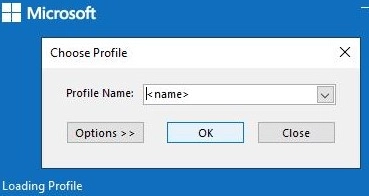Outlook can auto-create and configure a mail profile for a first-time user with an Exchange/M365 mailbox. Thus, when the ZeroConfigExchange option gets activated, Outlook has the capacity to fetch the primary SMTP address from the Active Directory attribute without the necessity for the user to input the email address.
By default, a simple wizard opens up once Outlook launches for the initial time to guide the user to connect to the mailbox. The user puts in the email address, states that the mailbox is located on Exchange (on-prem Exchange or Exchange Online), clicks Next -> Next -> Done,. Following this, Outlook uses Autodiscover to acquire the Exchange mailbox connection settings.
The first time you start Outlook, you can enable it to auto-create a user’s email profile by generating a ZeroConfigExchange (REG_DWORD) registry parameter set to a value of 1.
- For Outlook 2021/2019/2016 and Outlook 365:
HKEY_CURRENT_USERSoftwareMicrosoftOffice16.0OutlookAutoDiscover - Outlook 2013:
HKCUSoftwareMicrosoftOffice15.0OutlookAutoDiscover - Outlook 2010:
HKCUSoftwareMicrosoftOffice14.0OutlookAutoDiscover
For example, for Outlook 2019, you can create this parameter by using the command:
reg add HKCUSOFTWAREPoliciesMicrosoftoffice16.0OutlookAutoDiscover /v ZeroConfigExchange /t REG_DWORD /d 1
Now, when Outlook starts, it gets the user’s SMTP address from AD, receives the mailbox connection settings via Autodiscover, and creates a new user mail profile. This means that when a user opens Outlook, the profile name and mailbox connection settings are automatically and silently configured without any manual input.
*.PRF files were used to configure an Outlook mail profile automatically. This file contains the name of the on-premises Exchange Server and the mailbox connection options. The Office Customization Tool (OCT) is used to create PRF files.A separate Group Policy option can be used to enable ZeroConfigExchange option on computers (requires AMDX templates for Microsoft Office installed). Enable the Automatically configure profile based on Active Directory Primary SMTP address option under the User configuration -> Policies -> Administrative templates -> Microsoft Outlook 2010 -> Account Settings -> Exchange.
However, if you enable the ZeroConfigExchange option, you won’t be able to create an additional Outlook profile for another Exchange mailbox manually. If you want to allow the creation of additional mail profiles in Outlook, you must create the ZeroConfigExchangeOnce registry parameter. For example, for Outlook 2019 use the command:
reg add HKCUSOFTWAREPoliciesMicrosoftoffice16.0OutlookAutoDiscover /v ZeroConfigExchangeOnce /t REG_DWORD /d 1
If you have both ZeroConfigExchangeOnce and ZeroConfigExchange enabled on your computer, you will not be able to create an additional profile because the ZeroConfigExchange parameter has a higher priority. You must remove it or change it to 0.
You can use Group Policy to create these registry options on domain user computers.
If you have an existing Outlook profile on your computer, you can set a new profile to be the default one. This process involves creating a new registry key for the new profile and setting it as the default Outlook profile:
reg add HKCUSoftwareMicrosoftOffice16.0OutlookProfiles<name>
reg add "HKCUSoftwareMicrosoftOffice16.0Outlook" /v DefaultProfile /t REG_SZ /d "<name>" /F
With this configuration, Outlook will no longer ask you to select a profile upon starting. It will always load the default profile. This automatic creation of Outlook mail profiles is compatible with on-premises Exchange Server, Exchange Online (part of Microsoft 365), and hybrid configurations.
If Autodiscover is not configured for your domain, you can manually configure the connection to your Exchange mailbox in Outlook.