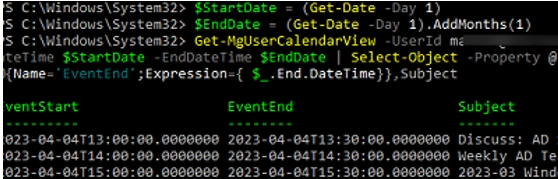PowerShell enables event and meeting items accessibility in Exchange users’ calendars. The following paragraphs detail how to compile a list of calendar events or erase a particular event/appointment from the calendars of all users within an Exchange Server or Microsoft 365 organization.
Listing and Reading User Calendar Events on Exchange Online (Microsoft 365)
Initially, we’ll inspect how to compile a list of calendar events in a user’s mailbox on Exchange Online (Microsoft 365). The Microsoft Graph API is capable of retrieving data about items present in the user’s calendar. Begin by setting up a new application in Azure (Microsoft Entra ID -> App registration -> New registration) and bequeath it the following Microsoft Graph permissions: Calendars.Read and Calendars.ReadBasic.All.
Now you can use the Microsoft.Graph module to connect to the Microsoft 365 tenant. In this example, we will use certificate-based Azure authentication in PowerShell.
$certThumbprint = “9CF05589A4B29BECEE6456F08A76EBC3DC2BC581”
$AzureAppID = “111111-2222-3333-4444-12345678”
$tenant=”woshub.onmicrosoft.com”
Connect-MgGraph -AppId $AzureAppID -CertificateThumbprint $certThumbprint -TenantId $tenant
Install-Module Microsoft.Graph -Scope AllUsers
To view events in a particular user’s calendar for the current month:
$StartDate = (Get-Date -Day 1)
$EndDate = (Get-Date -Day 1).Addmonths(1)
Get-MgUserCalendarView -UserId [email protected] -CalendarId "Calendar" -StartDateTime $StartDate -EndDateTime $EndDate | Select-Object -Property @{Name='EventStart';Expression={ $_.Start.DateTime}},@{Name='EventEnd';Expression={ $_.End.DateTime}},Subject, BodyPreview
The command returned the event subjects, their contents (body preview), and their start/end times.
Removing Event from Exchange Calendar Using PowerShell
Use the Remove-CalendarEvents cmdlet to cancel (delete) an event (appointment, meeting) in Exchange calendars. It works for both Exchange Online and Exchange Server 2019 organizations.
Open the PowerShell console and connect to your Exchange Online tenant (using the Exchange Online PowerShell module) or the Exchange Server host (remote connection to Exchange server without EMS installation).
Removal of all upcoming events (within the next 15 days) from a user’s calendar for which they are the organizer:
Remove-CalendarEvents -Identity [email protected] -CancelOrganizedMeetings -QueryWindowInDays 15
Alternatively, you can delete all events starting from a specific date:
Remove-CalendarEvents -Identity [email protected] -CancelOrganizedMeetings -QueryStartDate 04-10-2023 -QueryWindowInDays 60
You can use the -PreviewOnly -Verbose options to view a list of such events without deleting them.
The main disadvantage of the Remove-CalendarEvents cmdlet is that it can only remove upcoming calendar events and does not allow you to select events by subject, organizer, content, or any other property. The most common use of Remove-CalendarEvents is to quickly clear a user’s calendar of events that were created by an employee who has been fired, is off sick, or has gone on holiday.
If you need to delete past events, or if you are using on-premises Exchange Server 2016/2013/2010, you can use the Search-Mailbox or New-ComplianceSearch cmdlets to search and delete items in Exchange mailboxes.
On Exchange Server, for example, you can find calendar events with a specific subject like this:
Search-Mailbox -Identity [email protected] -SearchQuery {Subject:"Discuss: AD Schema Update" AND Kind:meetings AND Received:01/12/2023..15/01/2024} -TargetMailbox report_mbx -TargetFolder SearchMailboxResult –LogOnly -LogLevel Full
This command searches for an event in the user’s mailbox and saves the results in the SearchMailboxResult folder of the report_mbx mailbox.
In case you want to delete the event found, replace the last parameters with -DeleteContent. Here’s how to delete all the events in the user’s calendar:
SearchMailbox -identity [email protected] -SearchQuery kind:meetings -DeleteContent
In Exchange Online, the SearchMailbox cmdlet is deprecated and you have to use the ComplianceSearch cmdlets instead. For example, to find all events with a specific subject in all mailboxes, run the commands:
New-ComplianceSearch -Name DeleteITMeeting -ContentMatchQuery "kind:meetings AND subject:weekly_it_meeting" -ExchangeLocation all
Start-ComplianceSearch -identity DeleteITMeeting
Get-ComplianceSearch -identity DeleteITMeeting | fl
Once the task is complete (Status=Completed), you can delete the events it has found:
New-ComplianceSearchAction -SearchName DeleteITMeeting -Purge