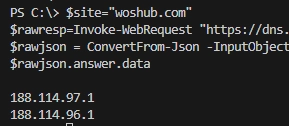JSON is a popular text-based format for representing and transmitting structured data based on JavaScript object syntax. There are two cmdlets in PowerShell that allow you to work with the JSON data format: ConvertFrom-Json and ConvertTo-Json. Let’s look at how you can use PowerShell to create, read, or modify JSON objects and save them to files.
Data in JSON format is represented as key:value pairs (property nesting is allowed). Suppose you want to write JSON data to a file. Create a JSON structured data object:
$obj = @{
Name = "Henry"
Roles = @{
AD = "Admin"
SQL = "Report"
}
"Company" = "woshub"
}
Now convert the object to JSON format and save it to a file with a .json extension:
$json = $obj | ConvertTo-Json$json | Set-Content -Path C:PSuserroles.json
You can now read the JSON file:
$json = Get-Content -Path C:PSuserroles.json -Raw | ConvertFrom-JsonList all JSON object properties:
$json|fl
Or you can get the value of a particular property in a JSON object:
$json.roles.sql
Use the Add-Member command to add a new property to a JSON object:
$json| Add-Member -MemberType NoteProperty -Name "Email" -Value "[email protected]"
Use the following commands to change a single value in a JSON object and save it to a file:
<code>
$json.roles.sql='Admin';
$json|ConvertTo-Json| Set-Content -Path C:PSuserroles.json
</code>
Remove JSON object property:
<code>
$json.PSObject.Properties.Remove("Email")
</code>
By utilizing the Invoke-WebRequest PowerShell command, JSON HTTP API data can be retrieved from external web services or websites. As an example, A records returned by Google’s DNS service in JSON format can be listed:
$site="woshub.com"
$rawresp=Invoke-WebRequest "https://dns.google/resolve?name=$site&type=A"
$rawjson = ConvertFrom-Json -InputObject $rawresp.Content
$rawjson.answer.data