Category: Windows 11
-
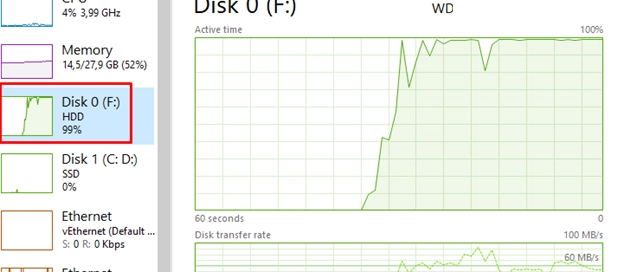
How to Identify and Resolve High Disk Usage Issues on Windows: A Step-by-Step Guide
In Windows, certain processes can significantly increase disk I/O, adversely affecting overall system performance. This guide outlines essential Windows tools for identifying these high-disk-load processes. To start, the Task Manager is the most straightforward tool to monitor disk usage. You can access it by pressing Ctrl + Shift + Esc. Navigate to the Performance tab…
-
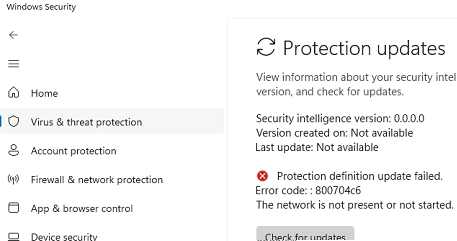
How to Fix Microsoft Defender Not Updating Automatically in Windows
When Microsoft Defender Antivirus is not updating automatically, you need to follow some diagnostic and troubleshooting steps to resolve the issue. Windows 10 and 11 utilize two primary mechanisms for updating Microsoft Defender: through Windows Update and directly via the Defender engine. Mechanisms for Updates Windows Update: Updates are downloaded and installed through Windows Update.…
-

Tracking Program Installations and Removals: A Guide to Detecting User Actions on Windows
In enterprise environments with multiple administrators, tracking who installed or uninstalled software on Windows systems is crucial. To do this, you can extract information from the Windows Event Viewer logs. When applications are installed or uninstalled using the MSI installer, specific events are logged. The relevant event codes include: 11707: Indicates successful installation of an…
-
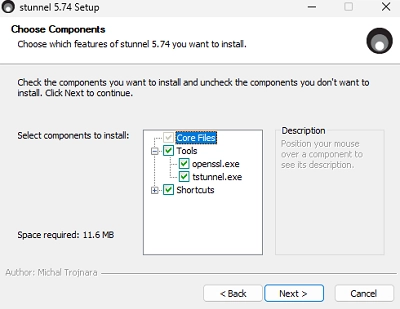
Secure Your Client-Server Application Traffic on Windows with Stunnel: A Comprehensive Guide
The Stunnel tool acts as a proxy service that enables the creation of a secure TLS tunnel for client-server applications lacking inherent encryption capabilities. It is often more efficient to use Stunnel for securing access to a specific application rather than deploying a comprehensive VPN solution. Stunnel can function in either server or client mode.…
-
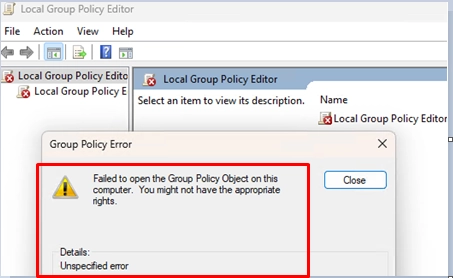
Troubleshooting: How to Resolve “Failed to Open the Group Policy Object” on Your Computer
When attempting to open the Local Group Policy Editor (gpedit.msc) in Windows, users may encounter the following error message: Failed to open the Group Policy Object on the computer. You might not have the appropriate rights.Details: Unspecified error In cases where group policy settings are not updating properly using the gpupdate command, a further error…
-
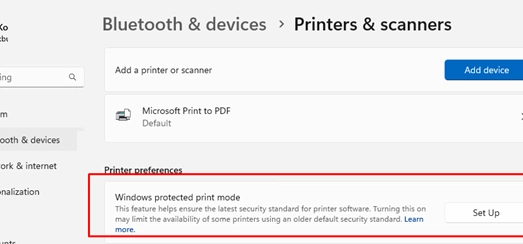
A Step-by-Step Guide to Configuring Windows Protected Print Mode (WPP)
Windows Protected Print Mode (WPP) is a newly introduced feature in Windows 11 (version 24H2) and Windows Server 2025 that enhances security when printing. By enabling WPP, users can forgo installing model-specific printer drivers from various vendors, as a universal driver replaces the legacy print stack with the Internet Printing Protocol (IPP). This transition offers…
-

How to Map a Network Drive Over SSH (SSHFS) in Windows: A Step-by-Step Guide
To mount a remote server’s file system as a network drive in Windows, using the secure SSH protocol is an efficient alternative to traditional SMB connections. This method allows secure access to files on a remote SSH server without needing to create a separate FTP (SFTP) connection. The SSHFS-Win client facilitates the process of mounting…
-
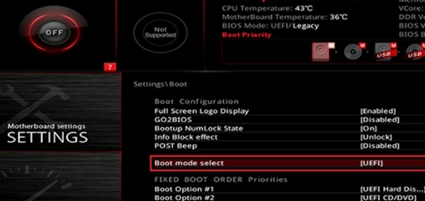
How to Transition from Legacy to UEFI BIOS Without Reinstalling Windows
Switching from BIOS (Legacy) Boot Mode to UEFI This guide outlines how to transition a Windows computer from BIOS (Legacy) boot mode to UEFI with Secure Boot, ensuring you don’t have to reinstall the operating system or lose any data. Computers running in Legacy mode can only boot from disks using an MBR (Master Boot…
-
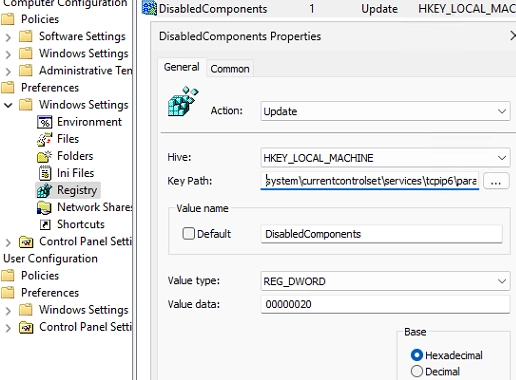
A Step-by-Step Guide to Prioritizing IPv4 over IPv6 in Windows Networks
By default, Windows attempts to connect to remote hosts using IPv6 if both IPv4 and IPv6 addresses are available. This occurs when the DNS server or mDNS method returns both ‘AAAA’ (for IPv6) and ‘A’ (for IPv4) records. Such behavior may become problematic for network services or older applications that don’t support IPv6 or don’t…
-
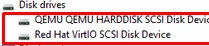
How to Load Drivers from WinPE or Recovery Command Prompt: A Step-by-Step Guide
In situations where Windows installer or the Windows Recovery Environment (WinRE) fails to detect the computer’s local disks, it may be necessary to load additional disk controller drivers. This often occurs with systems that utilize NVMe SSD controllers. For instance, after migrating a virtual machine from VMware ESXi to Proxmox, the guest Windows OS may…